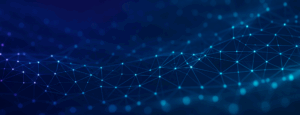Set Research Engine as Default Landing Page
In our pursuit to establish the Research Engine as the premier platform for community research, we are offering a seamless transition for existing users. Upon logging in, clients will see a banner enabling them to set the Research Engine as their default home page. This marks a significant milestone as Fuel Cycle works to create an insights platform focused on optimizing researchers’ time and automating workflows.
Launch projects in half the time, easily manage & target community members and groups, and find actionable insights for your brand with minimal heavy lifting!

Quantitative Report Exports
The Research Engine proudly supports universal connections enabling clients to bring over & use the tools their organization trusts well. When using an external survey or quantitative tool, clients can easily export their project data direct from the Research Engine.
In Quantitative Reports, clients can request two types of files:
- Data File—Similar to how survey data displays in activity exports but provides all the survey data in quantitative reports. We’ve included the low-quality flag from the Table view to filter out data not wanted in Excel.
- Frequency Tables—This file takes the table data for each chart into Excel. The purpose of this file type is to make populating a report shell much easier as the data will be ready to copy and paste into PowerPoint.
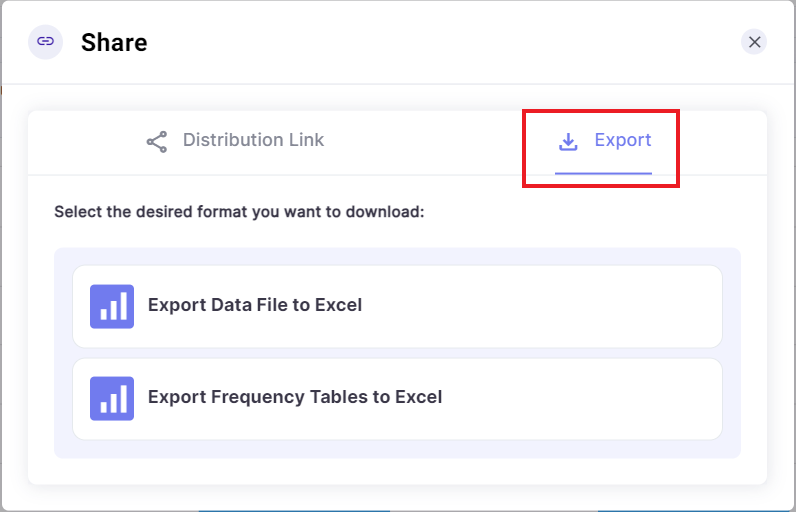
Notifications
As a first step to improve information delivery, we have added the Notifications alert icon at the top of the screen for downloads and complex workflows.
When requesting a Quantitative Report export, for example, clients will now receive a notification from the system once the file is ready to download. Instead of being directed to an export listing page, clients can download the file directly from the notification. This allows our users to continue working without interruption and get notifications in real-time to stay on top of their priorities.

Improvements
- Improved charts in quantitative reports utilize more space and accommodate longer labels within a survey.
- The tabs in the Edit Chart Interface and Data Settings in Quantitative Reporting can be opened by clicking anywhere on the tab, as opposed to only clicking the caret.
Bug Fixes
- Fixed an issue causing charts to infinitely load in Quantitative Reports.
- Fixed some issues causing charts on the Project Dashboard to intermittently not load.