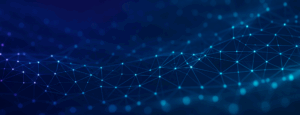Activity Card Color Customization
By popular demand, moderators can now set the activity card background and text colors while generating your project in the Research Engine. This addition brings more of the look & feel into moderator control, creating a highly personalized and eye-catching environment for fielding research activities.
The background color and text color of the activity card will only be used if no image is uploaded with the card. The colors will also be used in the feature carousel if this activity is featured. When featured in the carousel, the image will smoothly transition from left to right to the background color, creating a seamless full-width element.
Member Profile Data in Qualitative Reports
You can now access progressive profiling data about the member who created a comment within a qualitative discussion. Click the member profile icon next to the username to see the member’s profile information. This will bring additional variables to your analysis and generate deeper insights about the feedback being gathered.
Group Favorites
Users can now mark groups as favorites from the Groups List page for easy access to your high-priority audiences. The star icon represents a group’s favorite status. Mark groups as favorites by clicking on the empty star to fill it. To remove the favorite, click the solid star to make it empty.
The favorites filter option enables users to view all entries, only favorites, or only non-favorites.
Favorited groups will always appear first on the listing page in the order of most recently created, followed by unfavorited groups in descending order of creation date. Please note that clicking on any column to sort the data will sort without taking the favorite status into account.
Check for Group Members
The Groups List Actions dropdown menu contains a new entry: Check for Member. You can check whether a member exists in that group, and even if a member is part of the community or not.
Check Dynamic Group Size
As you assemble the requirements for your dynamic group, you can now monitor the group size in real time making group creation and research planning easier than ever. This new feature will help you appropriately anticipate sample sizes and segmentation capabilities before you launch a project.
Two charts display a breakdown of active, inactive, and dormant status: one for available/activated members and the other for members who are pending activation.
Moderators Lacking Survey Provider Access May Build Custom Survey Projects
Moderators who do not have Survey Provider access can now create custom survey projects using surveys imported by someone else. Only the Existing Survey option will be available to these moderators. This new option significantly expands the reach of the community to internal stakeholders that need to support ongoing work.
Navigation Breadcrumbs
To improve navigation in the Research Engine, breadcrumb links have been added at the top of pages where it would take at least three clicks to return to the Home screen.
Immediately, you will find these breadcrumbs at the top of the Quantitative and Qualitative Report screens when viewing reports or AI summaries. More of these will be added as development progresses.
Qualitative Reports Beta Release
We are overjoyed to bring Qualitative Reports to the Research Engine for all users. This report is automatically included as an Insight report for all discussion boards and surveys where comments are enabled.
You will be able to…
- Disqualify unnecessary comments or re-qualify them.
- Add Tags to comments—search from a list of all existing tags or create a new one.
- Search by Comments, Username, and Tags.
- Sort by—re-organize to prioritize Response Date, Username, Reply Count, or Likes.
- View and download attached images or videos.
- Read through comment chains.
- Share your report securely with stakeholders just like the Quantitative Report.
AI Comment Summaries
We are equally excited to bring the existing AI intelligence from our Community platform for discussion boards to the Research Engine. You can request a summary of your responses at any point in the discussion, refresh the summary when you receive new responses, and even edit your summary. Cut through the noise swiftly to get to the biggest takeaways and recommendations for your brand.
User Interface Enhancements
- We have removed the Group Type card icons for simplicity and space considerations.
- The Group Details container automatically collapses once the group has been saved and is in edit mode. You can still expand it by clicking on the caret icon. While collapsed, the group’s name and type still display.
- The Actions dropdown in the listing page now displays all available actions and indicates which actions are disabled based on the group’s type and status.