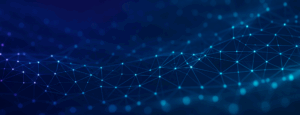Beta Tags
Anything with the orange BETA tag in the app or Help Center is new functionality in its original released state. This functionality is currently undergoing real-world testing and may be further enhanced. These tags are also the new button to click to revisit that page’s walkthrough guides. This will help teams further assess the impact of roadmap developments and provide vital feedback to continue building a platform that meets client needs.
Reference or Copy Subset Group Conditions
- Reference—When creating a new Dynamic group, you can now search for completed (or “locked”) Subset groups using the existing group conditions option to reference the chosen subset group conditions. Previously, only “completed” dynamic groups were searchable.
- Copy—You can now copy Subset groups that are completed (or “locked”) from the listing page Actions menu. Users will be taken into the group builder with pre-selected conditions and the count/percentage value copied over.
Quantitative Report Enhancements
- Persistent list of questions—In our quantitative reports, we previously had a chart settings button on the right side that let you adjust which data points you could see. We’ve updated this to a persistent list of questions from your project, which now matches the shared version of the report. This adjustment will make it easier for you to navigate through the report and quickly find the specific question you’re looking for.
- Report Data Settings—For clarity, we have moved the data settings to a pencil icon from a gear icon, making it easier to understand how to edit your report.
- P2 Question Search—The list of P2 data was formidable for some communities, so we brought search bar functionality from member composition to Quantitative Reports.
Qualitative Report Bulk Tag Management
- Bulk Merge Action—Merge tags into an existing tag or a brand new one.
- Bulk Delete Action—Delete a tag and remove it from all comments it’s currently attached to.
Project List Updates
- Previously, some project actions were shown or not shown based on certain conditions in the projects listing table. Now, all of them are displayed whether they are enabled or disabled.
- In the past, the table navigation at the lower right showed the number of items displayed out of the total items. We have now updated it to show the number of pages, which allows for proper table navigation. The total number of pages will adjust based on the count selected for “Items per page.”
Member Composition Dashboard
View aggregated member data in the form of dashboard charts.
The first 3 dashboards display charts on User Status, Gender (if collected), and Age (if collected). Choose up to 20 more data points from P2 Points and Groups to visualize on the dashboard.
Share your dashboard with stakeholders using a secure hyperlink and password similar to your project insights reports.